The image file is ended with ".img", which is not directly supported by virtualbox. However, fortunately, you may change it to "iso" directly and it works fine.
Then, proper your virtualbox. You have to enable the following check box to enable "PAE", otherwise, the booting process will be halted. You may also need to set the system type to Linux 2.6 or Fedora.
Then, everything would be very similar to the installation of Linux.
After you finish installation and type in your user name, you may cannot login the system for the infinite halting. If so, try to modify the boot kernel input as follow when GRUB is booting:
vmlinuz-2.6.33.3-11.1-netbook ro root=/dev/sda2 vga=current sThis input will lead you to single user model and enable kernel output during booting. Then, type the following to add suid for Xorg:
chmod +s /usr/bin/XorgAfter doing above steps, system can be booted, as follow:




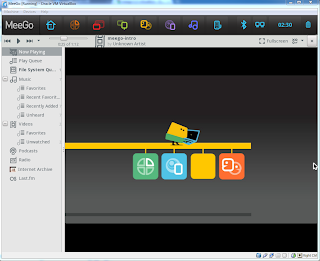
Did U install latest 1.2.0.4 updates? After it I can't logon into GUI. What a crap?
ReplyDelete